| Mozilla Tweaks: Mozilla Mail · Mozilla/Pine · Mozilla Appearence |
"Software-Patents" in Europe: The threat prevailsSoon the European Parliament and the Council of Ministers will again decide about the legalisation and adoption of so-called "software patents" in Europe, which are already used by large companies in other countries to put competitors out of business. This can lead to the termination of many software projects such as Mozilla, at least within Europe, because the holders of the over 30,000 already granted "software patents" (currently without a legal foundation) can claim exclusive rights and collect license fees for trivial things like "progress bars", "mouseclicks on online order forms", "scrolling within a window" and similar. That way, software developers will have to pay the "software-patentholders" for using these features, even in their own, completely self-developed applications, which can completely stall the development of innovative software for small and medium companies. Apart from this, the expense for patent inquiries and legal assistence is high, for even trying to find out if the self-developed software is possibly violating "software-patents", if you want to continue to market your software. Contrary to real patents, "software-patents" are, in the draft proposed by the commission, monopolization of business ideas and methods, even without any tangible technical implementation. |
In the following few paragraphs, you can learn some basic and easy changes that allow you to make Mozilla feel more like your internet browser. Currently, most of the development work for Mozilla is done on the technical side, e.g. the implementation of web-standards or the improvement of the already very high stability.
Under this light, please excuse the fact that the default Mozilla will not win a beauty contest, but at least it offers powerful options to make it a true gem.
Mozilla has the capability to change its look via so-called themes. The default install comes already with two themes, the Modern and the Classic theme. The Classic theme is based on the user interface (UI) of older Netscape versions, in order to make the transition between those two products easier. However, this legacy is also one of the disadvantages of the Classic skin: whenever new features (such as the tabbed browsing, a powerful way to increase your browsing experience) are developed and released in Mozilla, the Classic theme is not 100% ready for the new features. This is of course due to the fact that the features did not exist in older Netscape versions!
The Modern theme on the other hand is the native UI for Mozilla. You should decide for yourself if you like the "look" of this theme, but it definitely offers everything that is needed in case of new features being developed.
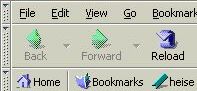 Mozilla's Classic Theme |
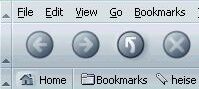 Mozilla's Modern Theme |
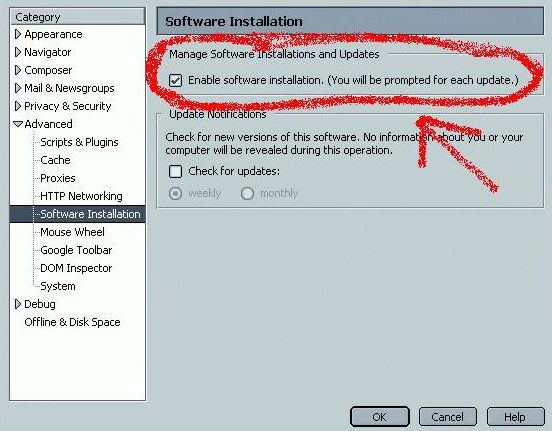
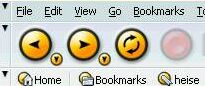 Orbit 3.1 1.0 0.0.4.2 |
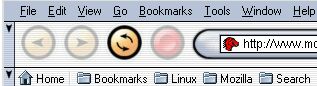 Orbit Retro |
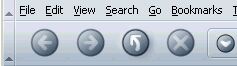 Before: Mozilla without Home button on the Navigation bar |
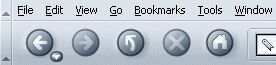 After: Mozilla with Home button on the Navigation bar |
It is possible with Mozilla to substitute the splash screen that is displayed during mozilla start-up. You can either create your own splash-screen, or download on of the several images available on various servers:
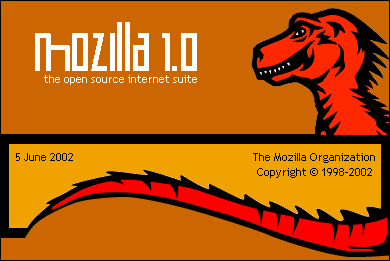 Mozilla Splash Screen 1 |
 Mozilla Splash Screen 2 |
Per default, Mozilla comes with only one icon for all programs: the famous blue lizard as seen from top. In order to increase accessibility, it is advisable to change the icons. This makes it easy to distinguish the mail client, the address book or the navigator window in the task bar with a quick glance.
A different sets of icons is available. The "official" page is located at grayrest Icon central. Just click on the installation link located on the page, and do not forget to restart Mozilla afterwards. Another resource for .ico files is lotekk.net which has also loads of other Mozilla-related stuff like splash screens.
Achim J. Latz, achim@latz.cc , 13.02.2021
| Mozilla Tweaks: Mozilla Mail · Mozilla/Pine · Mozilla Appearence |